3 Essential Password Security Steps for Parents
Did you know that just having a password on your online accounts is not enough?
As Digital Parents, teach your kids about password security, strong passwords and passphrases, and multi-factor authentication for online protection. Keep your family safe online with our comprehensive guide. This guide breaks down these concepts in an easy-to-understand way so you can easily explain these concepts to your kids, helping to raise their cybersecurity awareness.
1. Passwords vs. Passphrases Explained
What’s a Password? A password is a secret word or string of characters used to access an online account. It needs to be strong enough that no one else can guess it.
- Weak Password Example: “12345” or “password”
- Strong Password Example: “B7x9l$2Z!!”
What’s a Passphrase? A passphrase is like a password, but longer and often easier to remember. It’s made up of a sequence of words or a sentence.
- Weak Passphrase Example: “ilovecats”
- Strong Passphrase Example: “TacosJumpOverRainbow12!”
Tip for Kids:
- Passwords: Use a combination of uppercase letters, lowercase letters, numbers, and special characters.
- Passphrases: Choose random words or a sentence that you can remember but would be hard for someone else to guess.
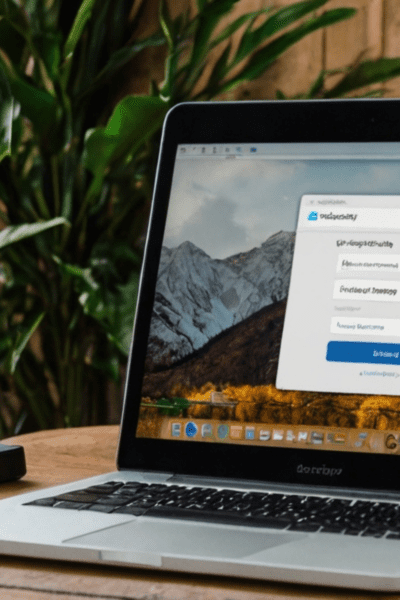
2. Why Strong Passwords & Passphrases Matter
Imagine your password is like the key to your house. If it’s easy to guess, someone might be able to break in. A strong password or passphrase is like having a super-secure key that keeps your online accounts safe from hackers.
How to Create Strong Passwords:
- Make it Long: At least 12 characters.
- Mix it Up: Use a combination of letters (uppercase and lowercase), numbers, and symbols.
- Avoid Common Words: Don’t use things like “password,” your name, or “12345.”
- Be Unique: Don’t use the same password for different websites.
Tip for Kids:
Create a password or passphrase that only you would know. Don’t write it down or share it with anyone except your parents!
3. What is Multi-Factor Authentication (MFA)?
Multi-factor authentication (MFA), also known as Two Factor Authentication (2FA) adds a critical extra layer of password security to your online accounts. Instead of just entering your password, you also need to confirm your identity with a second step, like a code sent to your phone or an authenticator app (recommended).
- Example: After entering your password, Roblox might send a code to your phone. You have to enter the code to access your account. Even if someone knows your password, they can’t get in without the code!
Why you Should Enable Multi-Factor Authentication (MFA)?
For extra password security, you should always enable MFA on all apps you use. This makes it much harder for hackers to break into your accounts because they need more than just your password.
- Extra Protection: Even if someone steals your password, they can’t get into your account without the second factor (like a code).
- Prevents Hacking: Accounts with MFA are much less likely to get hacked, keeping your personal information safe.
Tip for Kids:
Think of MFA as adding a security alarm to your house where you are the only one who knows the code. If someone tries to get in, the alarm will go off and stop them!

How to Set Up Multi-Factor Authentication for Roblox and Facebook
In today’s digital world, protecting online accounts using password security is more important than ever, especially for platforms like Roblox and Facebook that you or your kids might use daily. One of the best ways to enhance security is by setting up Multi-Factor Authentication (MFA). MFA adds an extra layer of protection by requiring not just a password but also a second verification step, like a code sent to your authenticator app on your phone. This makes it much harder for someone to gain unauthorised access. In this guide, we’ll walk you through the simple steps to set up MFA (as an example) on both Roblox and Facebook, ensuring your family’s accounts stay safe and secure.
Setting Up MFA for Your Kid’s Roblox Account:
- Go to Settings:
- Log in to your Roblox account and click the gear icon at the top-right of the screen to open the settings.
- Select Security:
- In the settings menu, click on the Security tab.
- Enable 2-Step Verification:
- Scroll down to the 2-Step Verification section and click Enable.
- Add an Email:
- Roblox will ask you to verify your email. Enter the email address you want associated with your account.
- Verify Your Email:
- Check your email for a message from Roblox, and click the verification link inside.
- Enter Code:
- After your email is verified, Roblox will send a code to your email whenever you log in from a new device. You’ll have to enter this code to complete your login.
Setting Up MFA for Your Facebook Account:
- Go to Settings:
- Log in to Facebook and click on the down arrow at the top-right corner of the page. Select Settings & Privacy, then click Settings.
- Select Security and Login:
- In the left-hand menu, click on Security and Login.
- Enable Two-Factor Authentication:
- Scroll down to the Two-Factor Authentication section and click Edit next to Use Two-Factor Authentication.
- Choose Your Security Method:
- You’ll be given a few options to choose from:
- Authentication App (like Google Authenticator)
- Text Message (SMS)
- You’ll be given a few options to choose from:
- Set Up the Method:
- If you choose the Authentication App method, download an app like Google Authenticator on your phone. Scan the QR code Facebook shows you, and the app will start generating codes.
- If you choose Text Message (SMS), Facebook will send a code to your phone number whenever you log in from a new device.
- Enter the Code:
- Facebook will ask you to enter a code from your chosen method to confirm MFA is set up.
Set up your Online Security now!
By using strong password security and enabling MFA (on all your online accounts), your family can significantly reduce the risk of being the victims of unauthorised access. Teaching your kids these habits early on will set them up for a lifetime of safer, more responsible internet use.
Remember:
- Create strong password security or passphrases that are unique to each account.
- Enable MFA to add an extra layer of protection on all online accounts.
- Stay safe online by keeping your personal information private and not sharing passwords with anyone outside the family.

As a Digital Parent, helping your kids understand these concepts of password security will empower them to stay secure while enjoying their favourite online platforms! What do you use for password security in this digital world?
Parents, are your computers secure? Parenting in a Digital World – How to Protect Your Computers
Digital Parents take control of your family’s online safety, start using these password-security tips today and protect what matters most.
Disclaimer
The views and opinions expressed in this blog are solely my own and reflect my personal experiences as a digital parent to two teenage, online game-playing boys. While I strive to provide helpful information and share what has worked for me, please remember that everyone’s situation is unique. The content provided here is not intended as professional advice. If you require specific guidance or support, I strongly encourage you to seek assistance from qualified professionals in the relevant field.

